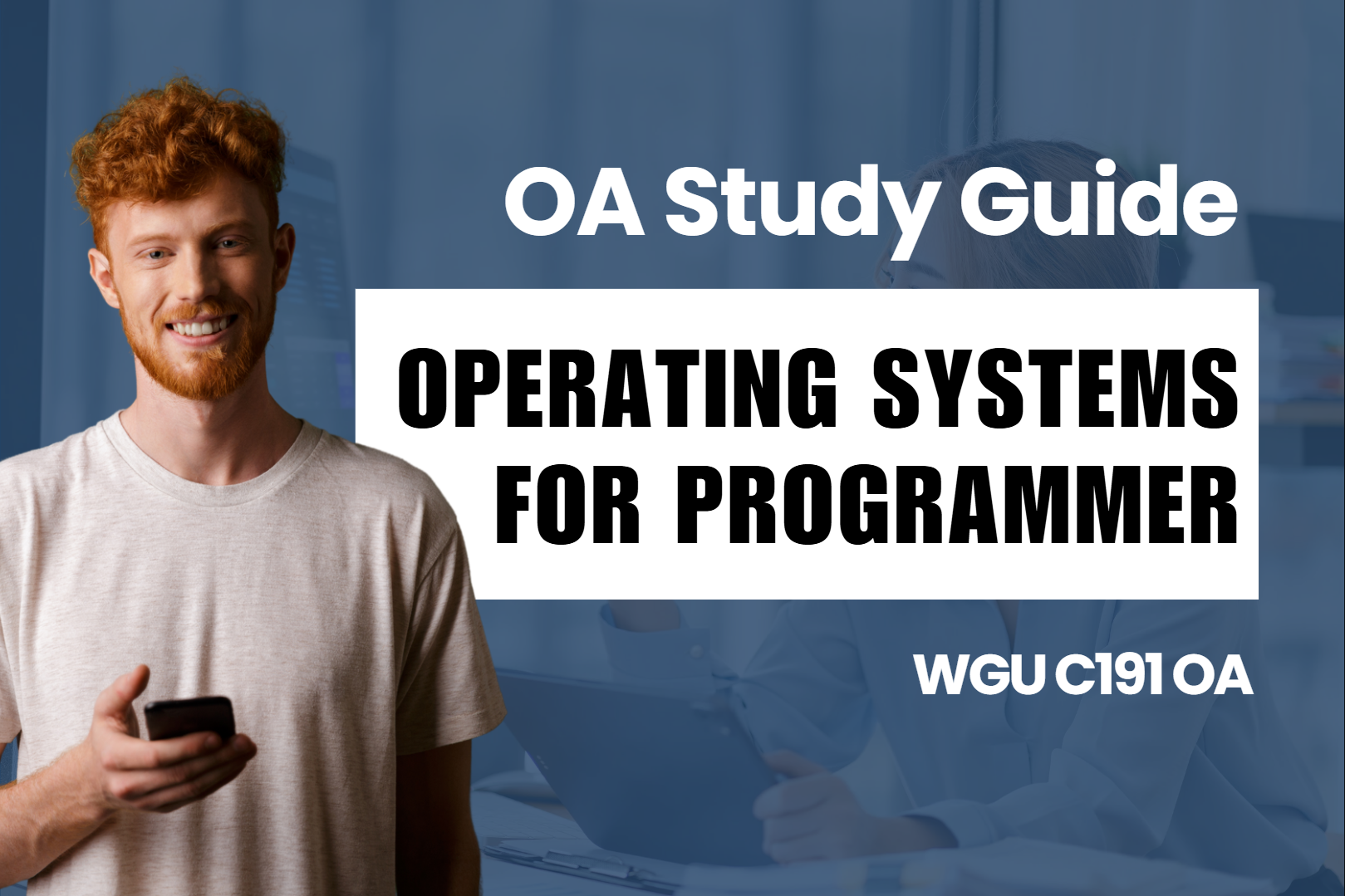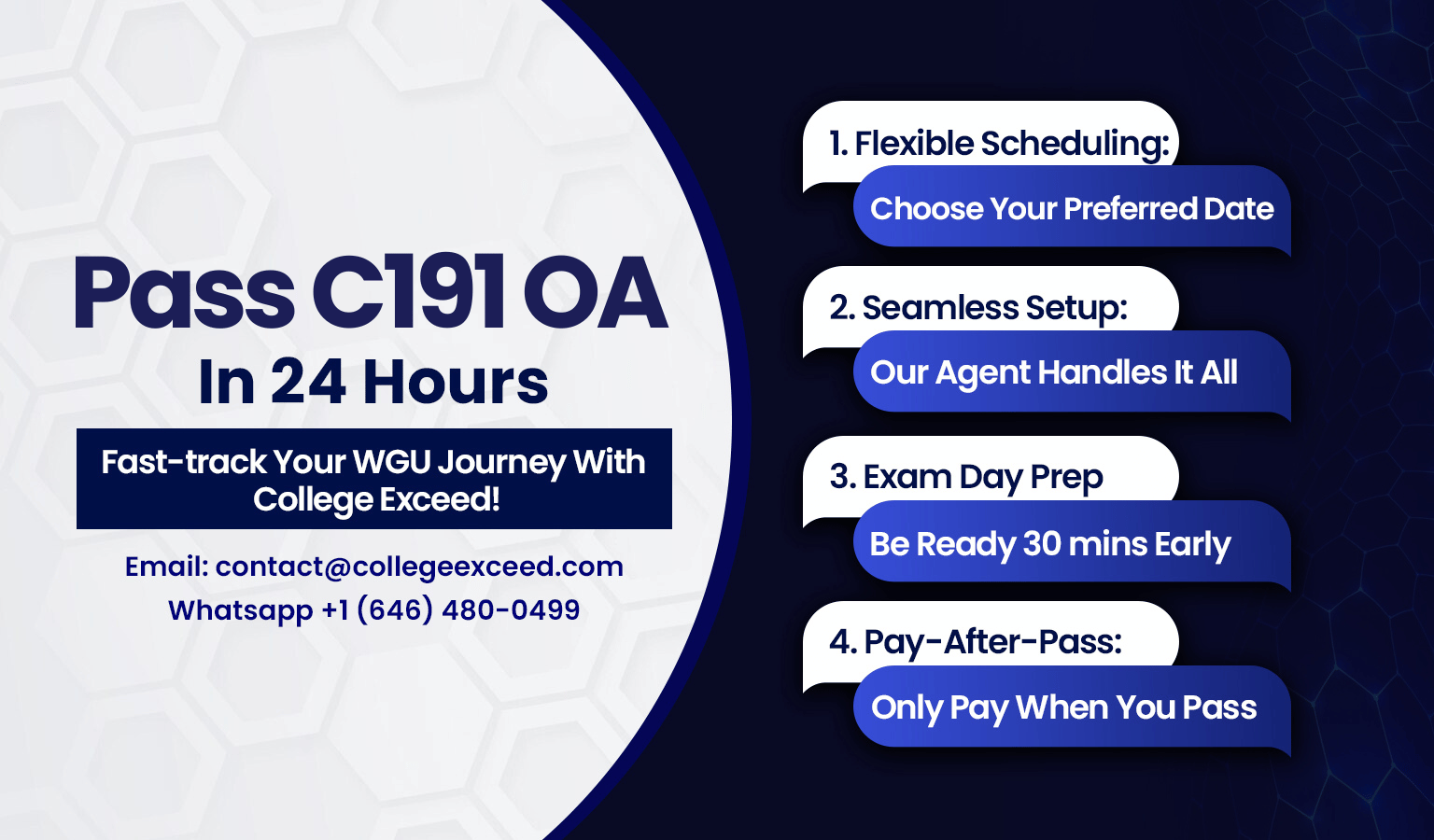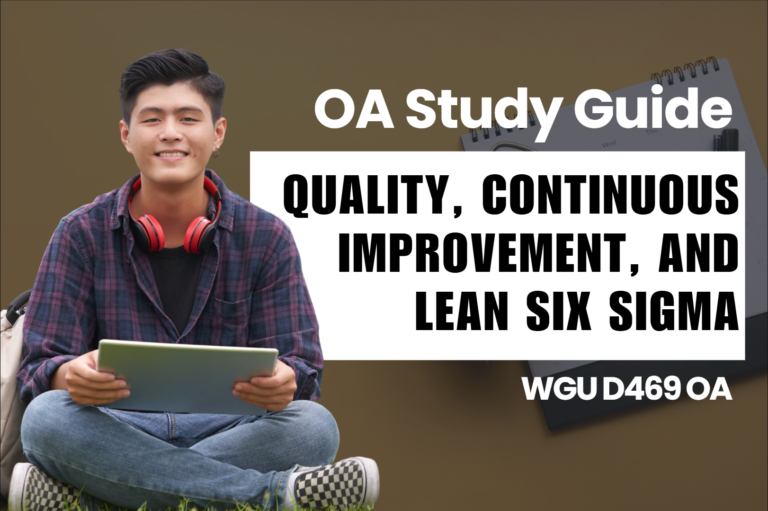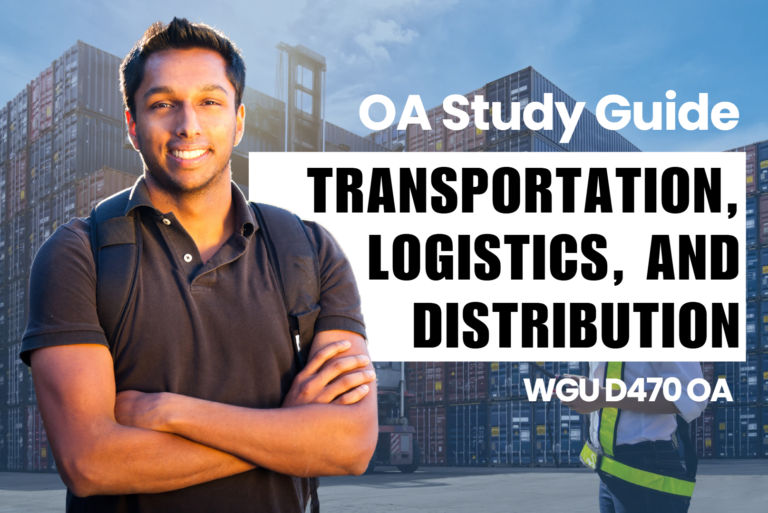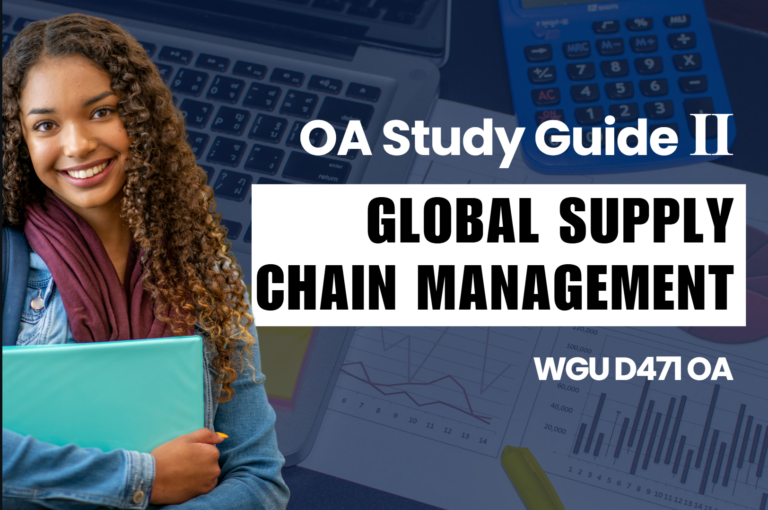WGU C191 OA Study Guide - 2025 | The Ultimate Guide to Linux File Systems📖
Welcome to the world of Linux file systems, where things like memory and data storage might seem like a maze of confusing terms and acronyms. But don’t worry, this guide is here to clear things up—one file at a time! Whether you’re studying for your WGU C191 OA questions or just trying to get a better grip on how Linux handles files, memory, and security, you’ve come to the right place.
This article explores three fundamental concepts in operating systems that are essential for security, memory management, and data storage:
- Principle of Least Privilege: This security concept ensures that users and applications have only the minimum level of access necessary to perform their tasks. By limiting permissions, the principle of least privilege (PoLP) helps protect systems from unauthorized access and potential security threats.
- Volatile and Non-Volatile Memory: Computer memory is classified into volatile (such as RAM), which loses data when power is off, and non-volatile (such as SSDs and HDDs), which retains data even when the system is shut down. Understanding their differences is crucial for efficient system performance and data storage.
- File Systems in Linux: A file system is a method for organizing and storing data on a disk. Linux supports various file systems like ext4, XFS, and Btrfs, each with unique features for performance, security, and reliability.
So buckle up, because understanding Linux file systems is going to be a lot less boring than you think. We’ll keep it practical, and yes, a little fun. Ready to learn? Let’s dive in!
How to Use This Guide for the WGU C191 OA Exam?📖
The C191 Operating Systems for Programmers OA exam at WGU evaluates your understanding of operating system concepts, memory management, and file system architecture. This guide simplifies the key concepts of the principle of least privilege, volatile and non-volatile memory, and file systems in Linux to help you grasp the topics tested in the exam.
We also provide exam-style questions and practical applications to ensure you’re fully prepared for the questions on the WGU C191 OA exam.

Understanding the Principle of Least Privilege For C191 OA📝
Computer systems should be understood as equivalent to a building complex. Each system possesses different areas or rooms which must stay secured as separate entities. Companies must restrict employees to vital business areas as they would limit entry to personal living spaces. In a computer system users must get access only to required work resources. The Principle of Least Privilege stands as the fundamental concept that restricts access to only what users require to perform their work effectively.
Why is the Principle of Least Privilege Important For C191 OA?
Security depends on following the Principle of Least Privilege approach. Technically speaking it is less dangerous to provide limited access to a person or application because it results in fewer possibilities for unintentional damage. Every user’s unrestricted access can lead to critical file modification or deletion as well as important settings alteration and exposure of sensitive information by chance.
A person’s security reliability increases when their access permissions fit their operational responsibilities. The WGU C191 course heavily relies on this concept to deliver instruction throughout security systems and access control discussions. Students taking WGU C191 OA assessments should use the Principle of Least Privilege to create secure and effective systems in response to questions that appear in this course.
Applying the Principle of Least Privilege in Real Life
In a typical computer system, you have different types of users. A system administrator might need full access to manage the system, while a regular user only needs access to their own files and certain applications. By applying PoLP, you ensure that each user only has the access they need.
Imagine a student working on a computer in a school lab. This student needs access to their own files and the applications they use for their work. They don’t need access to other students’ documents or system settings. This is a basic application of the Principle of Least Privilege: the student only has the access they need to complete their assignment. This minimizes the risk of accidental changes or intentional tampering with sensitive files.
How Does the Principle of Least Privilege Work?
Highly controlled access functions enable the Principle of Least Privilege to grant and limit user rights along with application privileges. Windows and Linux act as operating systems for administrators who establish particular permissions for users to determine their system actions.
- User Accounts and Permissions: Every operating system offers administrators the ability to manage file permissions applicability limitations and system configuration requirements along with user permissions via Windows and Linux platforms. System administrators maintain full file and setting permissions although regular users face restrictions to their own documents and applications. Secured system files remain beyond the reach of unauthorized users through this implementation.
- Role-Based Access Control (RBAC): In many systems, administrators group users into roles based on their needs. Each role is given specific permissions. For instance, an “Admin” role may have full control over the system, while a “User” role only has permission to modify its own files. By using RBAC, you can easily manage permissions without manually adjusting them for every user. This reduces the complexity of managing multiple users and helps apply PoLP more efficiently.
- Just-in-Time Access: Users need to gain temporary administrator rights for particular operations like program installation or system debugging. Just-in-time access allows users to acquire temporary administrator privileges through a handover period before automatic privileges removal after finishing tasks. During elevated privilege sessions, users get access time that should be kept to a minimum extent.
By using these tools, you ensure that users only have access to what they need, which greatly reduces the risk of security incidents.
Challenges of the Principle of Least Privilege
The biggest challenge with the Principle of Least Privilege is finding the right balance between security and usability. Too many restrictions can prevent users from performing necessary tasks, like installing software. However, giving users too much access creates security risks, as malicious users could exploit unnecessary permissions.
In large systems, managing PoLP can become complex, especially with many users needing different levels of access. This makes it easy for administrators to miss who has access to what. Automated tools and regular audits are essential to ensure PoLP is properly enforced.
How Does This Apply to Operating Systems?
Operating systems like Windows, Linux, and macOS all use various tools to apply the Principle of Least Privilege. For example, in Linux, administrators can use commands like chmod (to change permissions) and chown (to change ownership) to restrict access to files and directories. This allows admins to ensure that only authorized users can view or modify sensitive files.
Windows implements User Account Control (UAC) which generates notifications each time system changes are possible through user actions. User Account Control prompts regular users who attempt actions able to impact the operating system to confirm their request or supply an administrator password. The additional process guards against unauthorized file modifications.
The tools facilitate a practical implementation of the Principle of Least Privilege and serve as essential security measures especially when many users with different access requirements work in the same environment.
Real-World Examples of the Principle of Least Privilege
- Workplace File Sharing: In a company, sensitive files, like payroll or financial documents, should only be accessible by HR or finance employees. Regular employees don’t need access to these files, and PoLP ensures that only authorized personnel can view or modify them.
- Server Administration: Detected server administrators need adequate control and server troubleshooting rights while remaining restricted from all user file accesses in their environment. System administrators require access to logs and system settings but their access should stop before reaching personal files on the system.
- Mobile Apps: Different smartphone applications require permission to view your present location and access both your digital camera and contact files. According to the Principle of Least Privilege, any application should request permissions only required for proper functioning. The flashlight application requests no permission to contact your contacts. The restricted access to essential data through the PoLP strategy helps prevent unauthorized access to personal data.
Understanding Volatile and Non-volatile Memory For C191 OA📝
A computer activation leads your device to become functional instantly after booting up. The system places essential data in memory because it functions as an easily accessible temporary storage system for your computer. The computer features several distinct types of memory systems. Your system relies on two memory categories named volatile memory and non-volatile memory which perform separate critical operational functions.
Understanding the difference between them is crucial when studying operating systems, especially for WGU C191. Let’s break it down!
What is Volatile Memory?

When you write on volatile memory through your computer it retains the data yet both the contents and all data get deleted when your system turns off or if you close the device. The power switch removal causes volatile memory to lose all stored data. Random Access Memory serves as the most typical variant of volatile memory.
The programs and documents currently in use reside in RAM since it functions as short-term memory storage which allows your computer to access data quickly. Your computer retrieves the program or document from the hard drive into RAM before processing it at increased speed. The data stored in RAM becomes permanently unavailable after you perform either a shutdown or restart procedure for your computer.
This temporary storage allows your computer to run smoothly because it can quickly retrieve data that would otherwise take longer to access if stored somewhere slower, like the hard drive.
What is Non-volatile Memory?

Non-volatile memory operates similarly to a diary because the written data remains permanent except when the power is turned off. Any information you write down in non-volatile memory remains in its storage location despite powering down your computer. The computer saves data in non-volatile memory which maintains stored information when the power goes off.
The most common types of non-volatile memory consist of HDD, SSD and flash drive. Non-volatile memory functions as your storage device for files including programming applications and operating system programs. Non-volatile memory protects stored data after you switch off your computer as opposed to volatile memory.
One key point to remember is that non-volatile memory is usually slower than volatile memory. That’s why RAM is used for immediate, quick tasks, while non-volatile memory is used to store long-term data.
Differences Between Volatile and Non-volatile Memory
Let’s compare these two types of memory in simpler terms:
Volatile Memory | Non-volatile Memory |
Loses data when the power is off | Retains data even without power |
Fast access | Slower access |
Example: RAM | Example: Hard drives, SSDs, Flash drives |
Temporary storage for active data | Permanent storage for long-term data |
The functioning of volatile memory ensures that your system performs instant programs and quick data operations during short periods of use. The essential characteristic of non-volatile memory lies in its ability to maintain stored files photos and applications when the computer operates in an off state.
Why Does This Matter in Operating Systems?
Operating systems control both memory types as they work together for management purposes. The operating system selects data points that require placement between volatile memory for instant access and non-volatile memory for permanent storage. Operating systems download files from your SSD or HDD into the volatile memory of your RAM to speed up the access time.
In the context of WGU C191, understanding how the OS handles memory management is crucial. Concepts like paging and segmentation come into play as the OS decides how to allocate both volatile and non-volatile memory efficiently. Knowing how these memory types work will help you with WGU C191 OA questions on memory allocation and system performance.
Key Uses of Volatile and Non-volatile Memory
Let’s take a look at how these two types of memory work together in everyday computing:
- Starting Your Computer: When you press the power button, the operating system loads from non-volatile memory (your hard drive or SSD) into volatile memory (RAM). This lets the system run the OS and open your programs quickly.
- Saving Files: When you create or edit a file, it’s temporarily stored in volatile memory (RAM). Once you save it, the data is written to non-volatile memory (hard drive or SSD) so it remains there even when the computer shuts down.
- Running Applications: Programs you’re actively using, like a web browser, are stored in volatile memory for quick access. However, the files you want to keep (like documents or settings) are saved to non-volatile memory.
Tired of reading blog articles?
Let’s Watch Our Free WGU C191 Practice Questions Video Below!

File Systems in Linux For C191 OA 📖
1. Introduction to File Systems in Linux
- Definition of File System: Explain what a file system is and why it is important. A file system is how data is stored, organized, and retrieved in an operating system.
- Role of the File System in Linux: The Linux operating system uses file systems to organize data on storage devices (hard drives, SSDs, etc.). Linux supports many file systems and provides flexibility in choosing one based on performance and reliability needs.
2. Basic Structure of a Linux File System
- Root Directory (/): The starting point of the Linux file system hierarchy. All files and directories are organized beneath the root directory.
- Directory Tree: Understanding how Linux organizes its files in a hierarchical structure, with the root directory as the topmost level and subdirectories branching out from it (e.g., /home, /etc, /var, /usr).
- File Types: Discuss the different file types in Linux:
- Regular files
- Directories
- Symbolic links
- Special files (e.g., device files)
3. Common Linux File Systems
- EXT (Extended File System): The most common file system in Linux. Discuss the various versions:
- EXT2: The second extended file system (lacks journaling).
- EXT3: The third extended file system (with journaling).
- EXT4: The fourth extended file system (improved version with better performance, larger file sizes, and other features).
- XFS: A high-performance journaling file system, commonly used for large-scale systems.
- Btrfs: A modern file system that supports snapshots and other advanced features.
- F2FS (Flash-Friendly File System): Specifically designed for NAND flash memory devices.
4. File System Mounting
- Mounting a File System: The process of making a file system accessible at a certain directory point in the hierarchy. Use the mount command to attach a file system to the Linux directory structure.
- Syntax: mount [device] [mount point]
- Example: mount /dev/sda1 /mnt
- FSTAB (File Systems Table): Configuring file systems to mount automatically at boot time. The /etc/fstab file stores this information.
- Unmounting a File System: Explain how and why to unmount a file system using the umount command.
5. File System Permissions and Security
- Understanding File Permissions: In Linux, file permissions control access to files and directories. Students need to understand how to view and modify permissions.
- Use ls -l to list permissions.
- Explain the roles of read (r), write (w), and execute (x) permissions.
- User categories: Owner, group, others.
- Commands: chmod (change permissions), chown (change ownership), chgrp (change group).
- SUID, SGID, and Sticky Bit: Special permission flags that control file behavior (e.g., allowing programs to run with the owner’s privileges).
6. File System Integrity and Recovery
- Journaling: Explain the concept of journaling in file systems (as seen in EXT3/EXT4). Journaling helps prevent file system corruption in case of power loss or crashes.
- FSCK (File System Consistency Check): A utility used to check and repair Linux file systems.
- Command: fsck /dev/sda1
- Backup and Recovery: Basic principles of backing up files using tools like tar, rsync, and dd.
7. File System Disk Usage and Optimization
- Disk Usage: How to check disk usage with commands like df (disk free), du (disk usage), and lsblk (list block devices).
- Disk Quotas: Implementing disk quotas to limit the amount of disk space users or groups can consume.
- File System Tuning: Discussing file system tuning options like block size, journaling settings, and using tune2fs for EXT4 file systems.
8. Advanced Linux File Systems
- LVM (Logical Volume Management): A system for managing disk storage that allows flexible disk partitioning and resizing.
- RAID (Redundant Array of Independent Disks): The concepts of RAID levels, such as RAID 0, RAID 1, and RAID 5, and how they are implemented on Linux for redundancy or performance.
- ZFS: An advanced file system (mainly used on Unix-like systems) known for its data integrity and scalability.
9. File System Utilities
- File System Creation and Formatting: The process of creating and formatting a new file system on a storage device using commands like mkfs (make file system).
- Example: mkfs.ext4 /dev/sda1 (create an EXT4 file system).
- Partitioning: Using tools like fdisk and parted to partition disks for different file systems.
- Backup and Snapshot Utilities: Creating file system snapshots and backups using tools like rsync, tar, dd, and snapper for Btrfs.
10. Practical Examples and Commands
- Mount and Unmount: Hands-on examples showing how to mount and unmount file systems.
- Creating File Systems: Example of creating EXT4 file systems on partitions.
- Managing Permissions: Demonstrating how to modify file permissions, ownership, and access control.
- Disk Usage Management: Using commands like df, du, and lsblk to manage disk space.
- FSCK and Recovery: Hands-on with fsck for checking file system integrity.

Wrapping Up: Nail the Linux File Systems for WGU C191 OA!📖
You’ve made it through the essentials of Linux file systems, volatile and non-volatile memory, and even the Principle of Least Privilege. These principles are ready for practical application because they will certainly appear in your WGU C191 OA assessment. Your understanding of how Linux operates with memory resources along with file systems and security measures is fundamental for your WGU C191 exam and real-life systems administration practice.
Before taking the WGU C191 OA you must have fully understood all related topics. The better you understand these system operations the more confident you will feel while handling challenging exam tasks. The key to achievement comes from proper planning ahead.
Success is in your reach as you progress through WGU C191’s content. Make continuous progress in your learning and apply your knowledge to important topics by going deeper into the subjects. Your initiation into mastering Linux systems began thus you should stay focused while continuing forward!